Have you ever experienced the perplexing scenario of feeling your laptop emit heat even when it’s supposedly turned off? It’s a common issue that can lead to concerns about the health of your device and potential long-term damage.
In this extensive guide, we’ll delve deep into the reasons behind laptop overheating, explore its effects, and provide a plethora of practical solutions to tackle the problem effectively. By understanding the root causes and implementing preventive measures, you can ensure the longevity and optimal performance of your laptop.
Exploring the Causes of Laptop Overheating
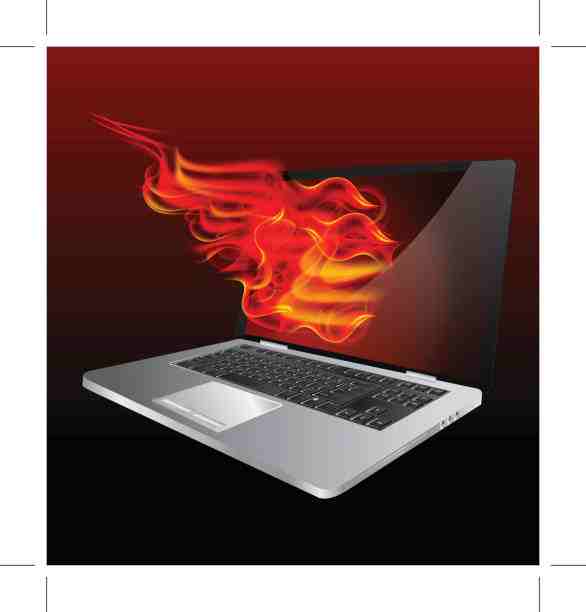
Laptop overheating can stem from various sources, ranging from hardware malfunctions to environmental factors. Let’s delve into some of the primary culprits.
- Internal Component Issues:
- Malfunctioning CPU or GPU: Internal components such as the CPU (Central Processing Unit) or GPU (Graphics Processing Unit) may malfunction, leading to excessive heat generation, even when the laptop is ostensibly turned off.
- Flawed Power Supply Unit: Issues with the laptop’s power supply unit can result in continuous heat production, exacerbating the overheating problem.
- Battery-related Problems:
- Defective or Aged Battery: A faulty or aging battery can be a significant contributor to laptop overheating, particularly if it’s experiencing issues such as overcharging or short circuits.
- Environmental Factors:
- Ambient Temperature: High ambient temperatures can exacerbate laptop overheating, especially if the device is used in poorly ventilated or warm environments.
- Dust and Debris Accumulation: Dust buildup within the laptop’s internal components can obstruct airflow, impeding heat dissipation and leading to overheating.
The Impact of Overheating on Laptop Components: Laptop overheating can have detrimental effects on both its immediate performance and long-term health. Let’s explore some of the consequences:
- Battery Degradation:
- Reduced Lifespan: Excessive heat exposure can accelerate the degradation of lithium-ion batteries, resulting in a shorter lifespan and diminished capacity.
- Safety Hazards: High temperatures can cause lithium-ion batteries to swell, leak, or even catch fire, posing significant safety risks to users.
- Component Damage:
- Circuitry Degradation: Prolonged exposure to high temperatures can lead to the degradation of internal circuitry, potentially causing system failures or malfunctions.
- Performance Impairment: Overheating can adversely affect the performance of critical hardware components, leading to decreased system responsiveness and efficiency.
Effective Strategies for Preventing Laptop Overheating
Prevention is key when it comes to addressing laptop overheating issues. Here are some practical measures you can take to mitigate the risk.

- Proper Ventilation:
- Optimal Positioning: Ensure that your laptop is placed on a flat, stable surface and positioned in a well-ventilated area to facilitate airflow around the device.
- Use Cooling Accessories: Consider investing in a laptop cooling pad or stand equipped with fans to enhance heat dissipation and maintain optimal operating temperatures.
- Regular Maintenance:
- Clean Vents and Fans: Periodically clean the laptop’s vents and internal fans to remove dust, debris, and other obstructions that can impede airflow and contribute to overheating.
- Temperature Monitoring: Install temperature monitoring software to keep track of your laptop’s internal temperatures and promptly address any anomalies.
- Power Management Optimization:
- Adjust Power Settings: Customize your laptop’s power settings to minimize energy consumption and reduce heat generation, particularly during periods of inactivity.
- Utilize Power-saving Modes: Take advantage of power-saving features such as sleep or hibernation mode to conserve energy and mitigate heat buildup.
- Firmware and Driver Updates:
- Regular Updates: Ensure that your laptop’s firmware, BIOS, and device drivers are kept up to date with the latest releases from the manufacturer to address any software-related issues and optimize system performance.
Advanced Troubleshooting Steps for Resolving Laptop Overheating
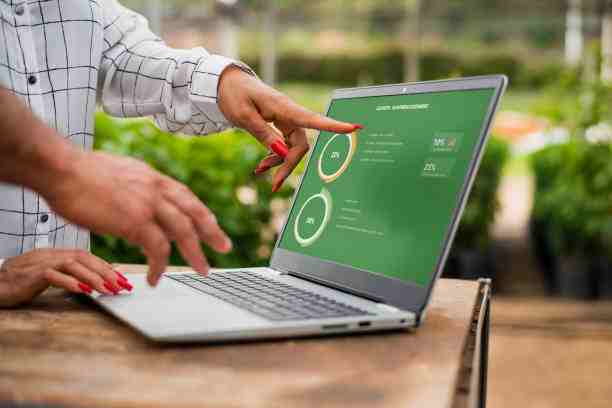
If your laptop continues to experience overheating despite implementing preventive measures, it may be necessary to undertake more advanced troubleshooting steps:
- Diagnostic Tools and Software:
- Hardware Diagnostics: Use specialized diagnostic software tools to conduct comprehensive tests on your laptop’s hardware components, including the CPU, GPU, and battery, to identify any underlying issues contributing to overheating.
- System Health Monitoring: Install system monitoring utilities to track vital system parameters such as CPU and GPU temperatures, fan speeds, and battery health indicators in real-time.
- Professional Assistance:
- Manufacturer Support: Consult the manufacturer’s support resources, including online knowledge bases, forums, and customer service channels, for troubleshooting guidance and assistance.
- Certified Technicians: If you’re unable to resolve the overheating issue on your own, consider seeking help from certified technicians or authorized service centers who can diagnose and repair hardware-related issues.
Conclusion
Laptop overheating is a common yet concerning issue that can adversely affect the performance and longevity of your device. By understanding the underlying causes, recognizing the potential consequences, and implementing effective preventive measures and troubleshooting strategies, you can safeguard your laptop against overheating and ensure its continued reliability and performance. Remember, proactive maintenance and timely intervention are crucial for preserving the health and functionality of your laptop for years to come.


[…] the temperature of your laptop is essential for identifying potential overheating issues and taking timely corrective action. Here’s how you can check the heat of your […]
[…] diving into the specifics, let’s grasp the fundamentals. Laptops, like any electronic device, generate heat during operation. This heat originates primarily from the processor (CPU), graphics card (GPU), and […]