Experiencing a black screen when you power up your laptop can be a disconcerting experience. Whether you rely on your laptop for work, school, or entertainment, encountering this issue can disrupt your productivity and leave you searching for answers.
In this comprehensive guide, we will explore the various reasons why your laptop screen might remain black upon startup and provide detailed solutions to help you resolve the problem effectively. By understanding the common causes and implementing the appropriate fixes, you can get your laptop back to its fully functional state and minimize downtime.
Understanding the Causes
Power Issues

Power-related issues are among the most common culprits behind a laptop screen black when i turn it on if your laptop is not receiving adequate power, it may fail to initialize the display properly, resulting in a blank screen. This can occur due to a variety of reasons, including a drained battery, a faulty power adapter, or issues with the laptop’s power management system.
To troubleshoot power-related issues, begin by checking the power source and ensuring that the battery is properly charged. If you’re using an AC adapter, verify that it is functioning correctly and securely connected to both the laptop and the power outlet.
Display Connection

Loose or faulty display connections can also lead to a black screen when turn on it. Over time, the cables connecting your laptop’s display panel or external monitor may become loose or damaged, causing a loss of signal.
To address this issue, inspect the display cables for any signs of damage or wear and tear. Ensure that they are securely plugged in at both ends and consider replacing them if necessary. If you’re using an external monitor, try disconnecting and reconnecting the cable to establish a stable connection.
Graphics Card Problems
Issues with the graphics card can significantly impact your laptop’s display performance and may result in a black screen on startup. This could be due to outdated or corrupt graphics drivers, hardware failures, or conflicts with other hardware components. To troubleshoot graphics card problems, begin by updating your graphics drivers to the latest version available.
You can do this through the device manager or by visiting the manufacturer’s website. Additionally, consider running diagnostic tests to check for hardware failures, such as overheating or malfunctioning components. If you suspect a hardware issue, you may need to seek professional assistance for further diagnosis and repair.
Software Problems
Software-related issues, such as driver conflicts or operating system errors, can also contribute to a black screen on laptop startup. In some cases, incompatible or corrupt software may prevent the display from initializing properly, resulting in a blank screen. To address software glitches, boot your laptop into Safe Mode, which loads only essential system files and drivers.
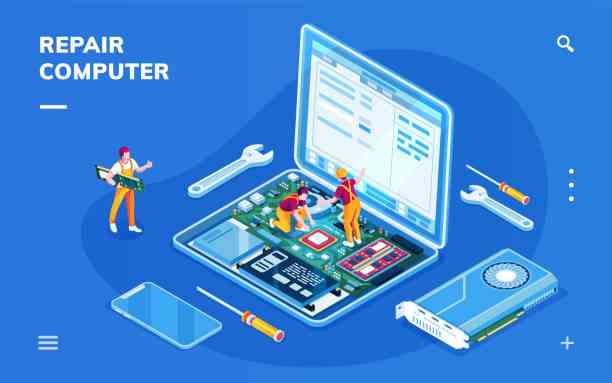
If the screen displays properly in Safe Mode, it’s likely that a third-party software or driver is causing the problem. Try uninstalling recently installed software or rolling back drivers to a previous version using the device manager. Additionally, consider performing a system restore to revert your laptop to a previous state where the screen was functioning correctly.
Hardware Failures
Hardware failures, such as a malfunctioning backlight or damaged screen, can also cause a black screen on laptop startup. If your laptop’s screen remains completely black even when illuminated with a flashlight, it’s possible that the screen itself is damaged and requires replacement.

In some cases, hardware failures may also manifest as flickering or distorted images on the screen. To address hardware-related issues, consider seeking assistance from a qualified technician who can diagnose and repair the problem effectively.
BIOS Settings
Misconfigured BIOS settings can sometimes interfere with the startup process and lead to a black screen on laptop startup. The BIOS (Basic Input/Output System) is responsible for initializing hardware components and loading the operating system. If the BIOS settings are incorrect or corrupted, it may prevent the display from initializing properly, resulting in a blank screen.
To troubleshoot BIOS-related issues, access the BIOS menu by pressing the designated key during startup (typically Del, F2, or F10). Once in the BIOS menu, verify that the settings are configured correctly and reset them to default if necessary. Be cautious when making changes to the BIOS, as incorrect settings can potentially harm your laptop.
External Factors
External factors, such as liquid spills or physical damage, can also contribute to a black screen on laptop startup. If your laptop has been exposed to liquid or sustained physical damage, it’s crucial to address these issues promptly to prevent further damage. Disconnect the laptop from power and remove the battery (if possible) to minimize the risk of electrical damage.

Thoroughly inspect the laptop for signs of liquid ingress or physical trauma, such as cracks or dents. If you suspect that external factors are contributing to the black screen issue, consider seeking professional assistance for repair and restoration.
Troubleshooting Steps
If you’ve tried the above fixes and are still experiencing a black screen on laptop startup, don’t panic! There are several additional troubleshooting steps you can take to identify and resolve the issue. Consider resetting the laptop’s CMOS battery to reset BIOS settings to default.
Perform a system restore to revert your laptop to a previous state where the screen was functioning correctly. If all else fails, seek assistance from a qualified technician or contact the manufacturer for further support and guidance. Remember to back up your important data before attempting any major troubleshooting steps to avoid data loss.
Conclusion
Encountering a black screen on laptop startup can be a frustrating experience, but with patience and thorough troubleshooting, you can often resolve the issue effectively. By understanding the common causes and implementing the appropriate fixes, you can restore your laptop’s display functionality and minimize disruption to your daily activities. Whether the problem stems from power issues, display connections, graphics card problems, software glitches, hardware failures, BIOS settings, or external factors, there are steps you can take to diagnose and address the issue.
If you’re unsure about how to proceed or encounter any difficulties during the troubleshooting process, don’t hesitate to seek assistance from a qualified technician or contact the manufacturer for support. With persistence and the right approach, you can get your laptop back to its fully functional state and resume your work, school, or entertainment without any further interruptions.


[…] Mismatch: Chargers with inadequate current ratings may struggle to meet the laptop’s power demands, causing the charger to […]