In today’s fast-paced digital age, laptops have become indispensable tools for work, communication, entertainment, and more. However, as laptops become increasingly powerful and compact, they also face the challenge of overheating, which can affect performance, reliability, and even longevity. Understanding the reasons behind laptop overheating and implementing effective strategies to mitigate it is crucial for optimizing your device’s performance and ensuring its longevity.
Why Does My Laptop Get So Hot?
Laptop overheating can occur due to various factors, including inadequate ventilation, dust accumulation, heavy usage, and environmental conditions. When the internal components of a laptop generate heat during operation, efficient cooling mechanisms, such as fans and heat sinks, are responsible for dissipating this heat. However, if these cooling systems are obstructed or ineffective, heat can build up rapidly, leading to thermal throttling, system instability, and potential hardware damage.

How Do I Stop My Laptop Charger from Overheating?
The charger is an essential component of the laptop ecosystem, providing power to keep the device running. However, faulty or poorly designed chargers can contribute to overheating issues. To prevent your laptop charger from overheating, follow these tips:
- Use a Genuine Charger: Ensure that you use a charger specifically designed for your laptop model. Generic or incompatible chargers may deliver incorrect voltage or current, leading to overheating and potential damage to your device.
- Inspect for Damage: Regularly inspect your charger for signs of damage, such as frayed cables or exposed wires. Damaged chargers pose a fire hazard and should be replaced immediately to prevent overheating and electrical accidents.
- Avoid Overloading Outlets: Avoid connecting multiple devices to the same power outlet or power strip, as this can overload the circuit and cause overheating. Use dedicated outlets for each device to distribute the load evenly and minimize the risk of overheating.
How Do I Check the Heat of My Laptop?
Monitoring the temperature of your laptop is essential for identifying potential overheating issues and taking timely corrective action. Here’s how you can check the heat of your laptop.
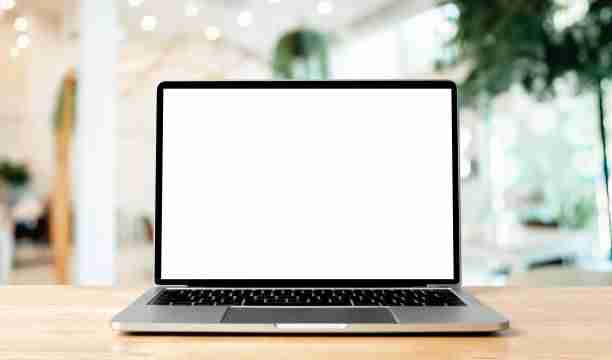
- Software Monitoring Tools: Install third-party software applications designed to monitor the temperature of your laptop’s CPU, GPU, and other components in real-time. These tools provide detailed temperature readings and can alert you if temperatures exceed safe limits.
- Built-in Diagnostic Utilities: Many laptops come with built-in diagnostic utilities that allow you to check various system parameters, including temperature. Consult your laptop’s user manual or manufacturer’s website to locate and use these diagnostic tools effectively.
- Physical Inspection: Conduct periodic physical inspections of your laptop for signs of overheating, such as excessive fan noise, hot air exhaust, or discomforting heat emanating from the chassis. If your laptop feels unusually hot to the touch during normal operation, it may indicate underlying thermal issues.
How Can I Cool Down My Laptop While Charging?
Cooling down your laptop while charging is essential to prevent overheating and ensure optimal performance. Here are some effective cooling strategies.
- Elevate the Laptop: Place your laptop on a hard, flat surface to allow unrestricted airflow around the device. Avoid using your laptop on soft surfaces like beds or couches, as they can obstruct airflow and trap heat.
- Use Cooling Pads: Invest in a laptop cooling pad equipped with fans or passive cooling mechanisms to dissipate heat more efficiently. Cooling pads can significantly reduce the temperature of your laptop during prolonged use, especially when charging.
- Clean Air Vents: Regularly clean the air vents and cooling fans of your laptop to remove dust and debris buildup, which can impede airflow and cause overheating. Use compressed air or a soft brush to gently dislodge and remove accumulated dust from vents and fan blades.
Is it Normal to Use a Laptop While It is Charging? Why or Why Not?
Using a laptop while it is charging is a common practice for many users, but whether it is advisable depends on several factors.

- Battery Health: Continuous charging and discharging can degrade the battery over time. However, modern laptops are designed to regulate charging automatically, reducing the risk of overcharging or overheating the battery.
- Performance Impact: Intensive tasks such as gaming or video rendering can strain both the CPU/GPU and the battery, leading to increased heat generation. Using a laptop while charging under such circumstances may exacerbate overheating.
- Safety Concerns: While using a laptop while charging is generally safe, it’s essential to use a genuine charger and avoid exposing the device to liquid or extreme temperatures to prevent electrical accidents.
Ultimately, whether it is normal to use a laptop while charging depends on individual usage patterns, battery health, and environmental conditions. Moderation and common sense are key to prolonging the lifespan of your laptop and ensuring safe operation.
How Much Time Should I Charge My Laptop?
The duration for charging a laptop varies depending on several factors, including battery capacity, charging speed, and power usage. Here are some general guidelines to optimize charging times.

- Partial Charges: Avoid fully discharging your laptop battery frequently, as this can shorten its lifespan. Instead, aim for partial charges (around 20-80%) to minimize stress on the battery and maximize its longevity.
- Charging Cycles: Lithium-ion batteries, commonly used in laptops, benefit from partial charging cycles rather than full discharges. Charging your laptop for shorter periods multiple times a day can help maintain battery health.
- Optimal Charging Time: Ideally, aim to charge your laptop when the battery level drops to around 20-30% and disconnect it once it reaches 80-90% to avoid overcharging. This practice can help preserve battery capacity and prolong its lifespan.
What Should I Do When My Laptop Overheats?
When faced with a overheating laptop, prompt action is essential to prevent damage to internal components and ensure uninterrupted operation. Here’s what you can do:
- Stop Intensive Tasks: If your laptop is overheating during resource-intensive tasks, such as gaming or video editing, consider closing unnecessary applications or reducing the workload to alleviate strain on the CPU/GPU.
- Check Ventilation: Ensure that the laptop’s air vents are unobstructed and free from dust or debris. Use compressed air or a soft brush to gently clean the vents and fan blades to improve airflow and dissipate heat more effectively.
- Elevate and Cool: Place your laptop on a hard, flat surface to allow for better airflow and heat dissipation. Using a laptop cooling pad with built-in fans can further enhance cooling performance by lowering the overall temperature of the device.
- Adjust Power Settings: Lowering the screen brightness, disabling unnecessary peripherals, and adjusting power settings can help reduce power consumption and heat generation, especially during prolonged use.
- Monitor Temperature: Utilize software tools or built-in diagnostic utilities to monitor the temperature of your laptop’s components in real-time. If temperatures exceed safe limits, take immediate action to mitigate overheating.
Conclusion
Laptop overheating is a common issue faced by users worldwide, but with proper understanding and proactive measures, it can be effectively mitigated. By addressing factors such as charger safety, temperature monitoring, and cooling strategies, you can ensure that your laptop operates optimally, even during charging sessions. Remember, a well-maintained and properly cooled laptop not only performs better but also enjoys a longer lifespan, saving you time, money, and unnecessary frustration in the long run.


[…] Why Does My Laptop Overheat? Essential Tips for Better Performance […]
[…] charging your laptop and using it for heavy tasks, it might warm up a bit more. However overheating can affect how your laptop works or even make it […]
[…] Why Does My Laptop Overheat? Essential Tips for Better Performance […]
[…] or Aged Battery: A faulty or aging battery can be a significant contributor to laptop overheating, particularly if it’s experiencing issues such as overcharging or short […]